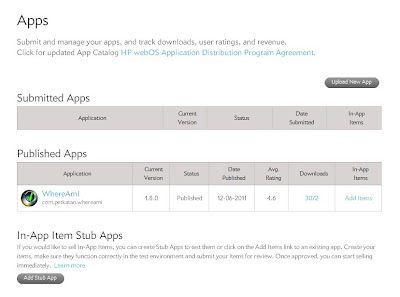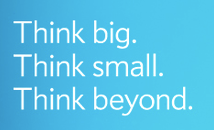This coming Saturday, Auckland will have its 1st webOS Community Meet-up. Yes, everyone is asking what is the purpose of this meet-up? TouchPad was launched in New Zealand 2 days before Leo write-off webOS. Honestly, this is a ridiculous action. Yes, it did make an impact but uncertainty will kill the market. Meg has taken over now as CEO of HP, and I am hoping that this action will be reversed. Even if Meg's intention is to sell it off, who will buy a product that they themselves are not supporting. What more when there isn't a demand for it. During the fire-sales, people has tried webOS and honestly, a lot of people has given their feedback that they love the webOS. So, please do come along this Saturday (November 12 @ 3pm - 5pm) and we will have a good time catching up on the webOS in Wagamama restaurant, Sylvia Park, Auckland. If we have more than 25 person, HP NZ will donate a TouchPad and the lucky person will definitely walk away with it.