Measuring your wireless router performance for Mojave and Windows 10
It has been a long time that I have blogged and I guess New Year, new resolution, blog more and share knowledge to the next generation of techies.
I was keen to experience on how to measure the effectiveness of my wireless router. I have a Spark HG659b (Huawei) modem router which supports 2.4Ghz and 5Ghz band. At the same time, I bought a Trendnet AC1900 TEW-818DRU router which supports the same dual band as Huawei.
In today's world, speed is the thing, so I set out to workout the performance between this 2 routers using 2 laptops (MacBook Pro 13 inch Early 2015 and Dell XPS 13 9370). MacBook is running Mojave 10.14.1 Beta (18B73a) and Dell is running Windows 10.0.17134.472.
Went to https://iperf.fr/iperf-download.php and downloaded the latest version for both MacOS (version 3.1.3 64-bits) and Windows (version 3.1.3 64-bits). Uncompress both files into its own folder. It can be quite intimidating to use especially the first time as there isn't any example except the command that we can use.
Trendnet AC1900 TEW-818DRU
The first test will be Trendnet wireless router. The MacBook started off acting as the server and Dell will be acting as the client. When the measurement starts, you will see both the server and client responding to each other.
In Mojave, launch terminal and navigate to the path of iperf. I have used this command "/Users/peterwong/Downloads/iperf3 -s". Next, you will see that the MacBook is listening on a port and in my case 5201 (default port). Screenshots for Mojave are as below:
In Windows 10, launch Command Prompt and I used most of the default setting. An example will be "iperf3 -p 5201 -c 192.168.10.104 -f m". You will see each respond corresponds to Mojave's prompt. Screenshots are as below:
Huawei HG659b
I have used the same command "/Users/peterwong/Downloads/iperf3 -s". Next, you will see that the MacBook is listening on a port and in my case 5201 (default port). Screenshots for Mojave are as below:
In conclusion, Trendnet AC1900 TEW-818DRU performed better.
I was keen to experience on how to measure the effectiveness of my wireless router. I have a Spark HG659b (Huawei) modem router which supports 2.4Ghz and 5Ghz band. At the same time, I bought a Trendnet AC1900 TEW-818DRU router which supports the same dual band as Huawei.
In today's world, speed is the thing, so I set out to workout the performance between this 2 routers using 2 laptops (MacBook Pro 13 inch Early 2015 and Dell XPS 13 9370). MacBook is running Mojave 10.14.1 Beta (18B73a) and Dell is running Windows 10.0.17134.472.
Went to https://iperf.fr/iperf-download.php and downloaded the latest version for both MacOS (version 3.1.3 64-bits) and Windows (version 3.1.3 64-bits). Uncompress both files into its own folder. It can be quite intimidating to use especially the first time as there isn't any example except the command that we can use.
Trendnet AC1900 TEW-818DRU
The first test will be Trendnet wireless router. The MacBook started off acting as the server and Dell will be acting as the client. When the measurement starts, you will see both the server and client responding to each other.
In Mojave, launch terminal and navigate to the path of iperf. I have used this command "/Users/peterwong/Downloads/iperf3 -s". Next, you will see that the MacBook is listening on a port and in my case 5201 (default port). Screenshots for Mojave are as below:
In Windows 10, launch Command Prompt and I used most of the default setting. An example will be "iperf3 -p 5201 -c 192.168.10.104 -f m". You will see each respond corresponds to Mojave's prompt. Screenshots are as below:
Huawei HG659b
I have used the same command "/Users/peterwong/Downloads/iperf3 -s". Next, you will see that the MacBook is listening on a port and in my case 5201 (default port). Screenshots for Mojave are as below:
In Windows 10, launch Command Prompt and I used most of the default setting. This wireless router is on a different subnet, so the IP address is also different and I have changed it to "iperf3 -p 5201 -c 192.168.1.30 -f m". You will see each respond corresponds to Mojave's prompt. Screenshots are as below:
Hope this helps someone out there trying to measure wireless router performance. When you read the instruction again in https://iperf.fr/iperf-doc.php you will find it easier to understand.
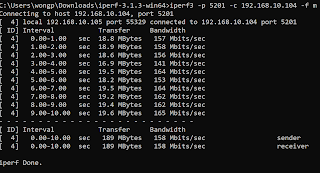













Mrhomereview is a high quality and trustworthy website that offers the most popular items in "Home and Kitchen" such as wireless router, coffee maker, oven, treadmill, vacuum clean and so on. For more details, please click here: mrhomereview.com
ReplyDelete